So I got an Estonian e-Residency Card a while ago. This afternoon, finally, I decided to use it online with my Windows 10 laptop.
The process is pretty simple. You go to https://www.id.ee and download the driver software and everything should be smooth unless you are as impatient as I am. Instead of installing the driver software before plugging the card in, I just started by inserting the card to the card reader. A bad decision.
If you do that and try to login to https://www.eesti.ee/en, then Window’s default driver gets installed and will not allow browser such as Google Chrome to send the certificate out. You will see the following error:

Even if you install and re-install the driver software using the installer provided from the above link, it does not solve the problem.
To solve it, you need to go to C:\Program Files\Open-EID in the explorer and right click

Now you should be able to login to https://www.eesti.ee/en.
Since it was really difficult to find the solution, here is my 2c. I hope it will help you.
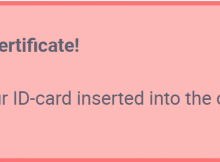
Thanks for this post. I tried, but it didn’t work.
For me simple restarting the browser worked out :D. You should edit your article and mention that as well.